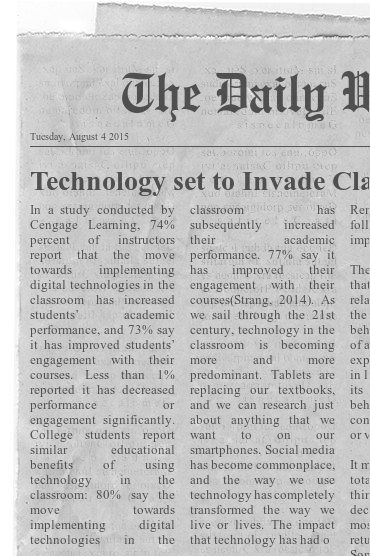Reflection 5 Week 6
This week's reflection is all about the group 4 tools: 
This week I decided to use one of the Group 3 tools, a Prezi, as the platform to present my usage of two of the group 4 tools, an interactive Google Earth Activity and a ZooBurst Pop Up book.
As an Early Childhood specialist I incorporated both of these tools in part of a Geography and Literacy unit. Students use the Google Earth Map to view where a sister school in South Africa is and then with the teacher they would manipulate the map and zoom in closer to have a look at the school and the surrounding area, discovering the distance between Rockhampton and Polokwane. Skype could be used to talk to the students or they could make videos and use email to communicate to one another. We have a bear named Barnaby who is a world traveller, he has been staying in Polokwane and is coming to visit us. Through this activity students journal and narrate stories with Barnaby and using ZooBurst can make an electronic pop up book to display their adventures and share with their friends overseas.
Click on the Prezi below and launch my Weebly site which contains the links Google Earth and ZoomBurst to check out my Pop Up book about Barnaby. There is also a link to a fantastic animated video created by a student about working safely, legally and ethically with technology.
As an Early Childhood specialist I incorporated both of these tools in part of a Geography and Literacy unit. Students use the Google Earth Map to view where a sister school in South Africa is and then with the teacher they would manipulate the map and zoom in closer to have a look at the school and the surrounding area, discovering the distance between Rockhampton and Polokwane. Skype could be used to talk to the students or they could make videos and use email to communicate to one another. We have a bear named Barnaby who is a world traveller, he has been staying in Polokwane and is coming to visit us. Through this activity students journal and narrate stories with Barnaby and using ZooBurst can make an electronic pop up book to display their adventures and share with their friends overseas.
Click on the Prezi below and launch my Weebly site which contains the links Google Earth and ZoomBurst to check out my Pop Up book about Barnaby. There is also a link to a fantastic animated video created by a student about working safely, legally and ethically with technology.
How do I feel...
Well, I feel a lot more confident approaching the technology now and even though this is just the tip of the iceberg I would be happy to try other new ways of approaching technology in the classroom. The SAMR model has been very helpful in allowing me to approach topics and think about ways to enhance and transform them in the classroom.Putting together the Prezi is a relatively simple task. It's easy just to choose a template and add basic text in the boxes and then add photos and links. There are many helpful tutorials available which explain how to hyperlink or embed files.
Using Google Earth was fairly simple, just a matter of putting the name of the school in the search engine and then the app found the school and if you save it it will add a star to that place, you can then compare the distance. There are many, many uses for Google Earth, I feel like my little lesson is just a drop in the bucket.
ZooBurst was really easy to use. Photos can be uploaded or chosen from the clipart library or your own files. Then just add them to the book, create a caption and you are done. Of course it can be as complex or simple as you like.
I think the Group 4 tools take a bit of practice like all of the other tools available. The digital learners we encounter in classrooms are not afraid to take risks when it comes to technology and as an educator I can see that with the right mentoring these natives would embrace learning in a digital environment.
Stay tuned next week for my synopsis of this whole E-Learning experience so far...